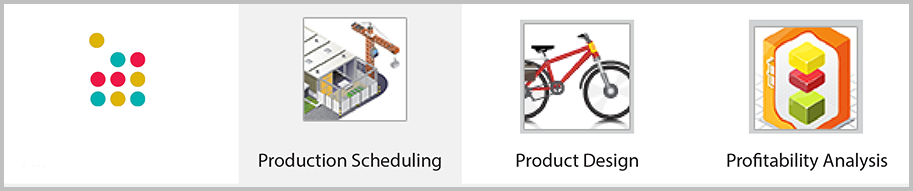Three Microsimulations in Product Design, Production Scheduling, and Profitability Analysis are now available. These are optional skill-and-drill exercises that students can complete within a Marketplace® Live simulation. Read more about how to preview the Microsimulations and add them into your simulation below:
How do I preview the Microsimulations?
There is a sample site for Microsimulations at: http://game.ilsworld.com/microsimulations/web1/sample.php
To access the samples, click the link, sign in as an instructor and then pick a Microsimulation you would like to preview.
How do I include Microsimulations in my Marketplace Live game?
You will need to check the check box labeled “Add Microsimulations” in the first screen when you are designing your game. The check box will appear right below the option to add the textbook chapters.
How will my students access the Microsimulations?
Students will see hyperlinks to the Microsimulations right after they sign in. This hyperlink will appear after the page that leads to the How to Use tutorial and before students land in the actual Marketplace® Live software.
Timing and availability:
If you decide to include the Microsimulations in your game (by clicking the check box during game design), each Microsimulation will become available to your students in the quarter where it is most relevant for the particular simulation you are using.
For instance, the Product Design Microsimulation will appear in the quarter in which students can first design brands. The Production Scheduling Microsimulation will appear in the quarter they can start scheduling production in. The Profitability Analysis Microsimulation will be available in Quarter 4 for 4-quarter games, in Quarter 5 for 6-quarter games, and in Quarter 6 for all other games.
The Production scheduling Microsimulation will not appear for games that do not contain the manufacturing module (e.g. marketing simulations).
Other things you may need to know:
– Each Microsimulation stores student decisions as (s)he progresses through the exercise. Decisions are saved automatically anytime student submits an answer. If a student exits the Microsimulation and returns to it later, (s)he will resume where (s)he left off.
– Students progress through the Microsimulation in sequence – they can’t skip forward without viewing all previous slides. However, they can come back to revise their answers as many times as they wish. The Microsimulations are designed to help anyone who uses them to work through the assignment until they provide all the answers correctly.
– Your students can start over and complete each Microsimulation as many times as they wish.
Why add the Microsimulation? Read more about the purpose of Microsimulations.
If you have any feedback or questions please feel free to contact our support team at [email protected] or +1 (865) 522-1946.